How Do I Open My Webcam?
To activate your webcam during a chat with a performer, follow the steps below:
1. Start a Private or Exclusive Chat
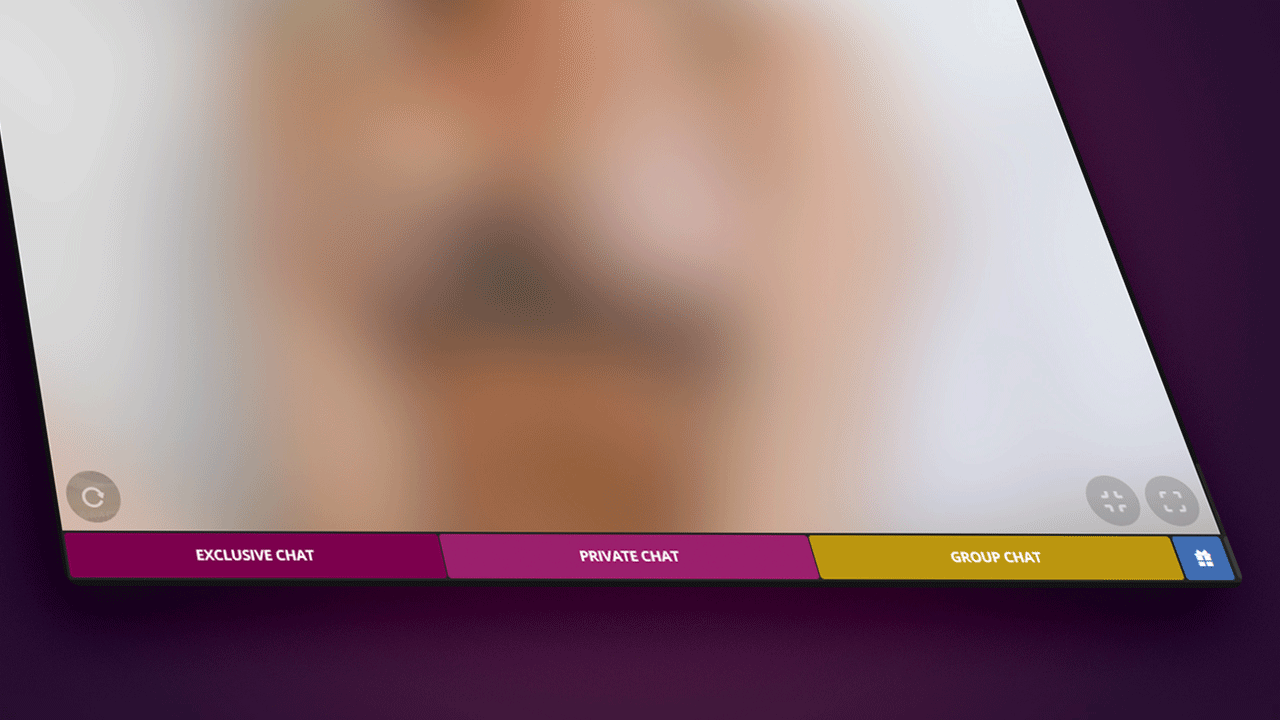
2. Click on the Open Cam icon
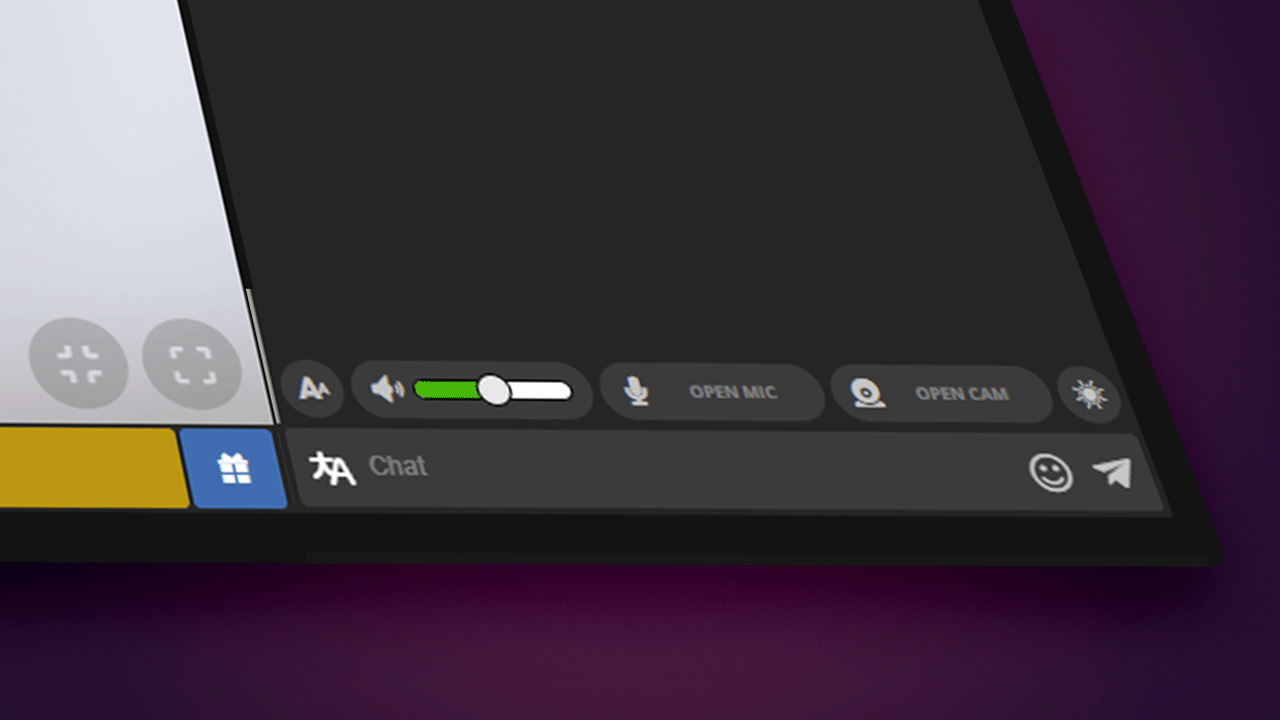
3. Click on Allow when accessing the site in the pop-up window so that the site can access the image from your camera and, if you wish, the sound from your microphone.
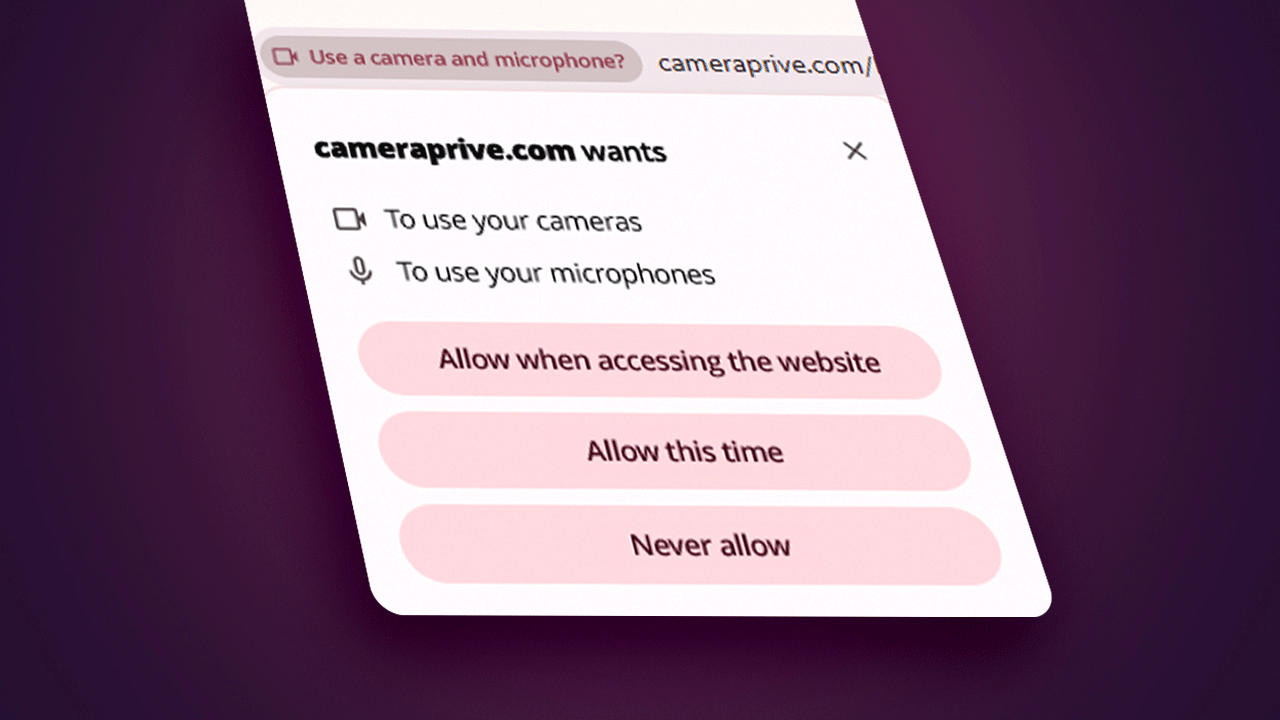
Want to know more about paid chats? Go to: Using the Chat on your Smartphone and Using the Chat on Your Desktop.
This article was not helpful or contained errors that need correcting. Please contact us through one of our Support Channels.
 English / USA
English / USA  Português / Brasil
Português / Brasil 





