How to Use the Chat on Your Desktop
For a better Camera Prive experience on your computer, the following browsers are preferable: the latest versions of Google Chrome, Mozilla Firefox, and Safari.
When you open a chat room on your computer, the performer's image will be on the left, and the typing field will be on the right. You can enlarge the performer's image by hovering the cursor over the image and clicking on maximize, which will appear in the lower right corner. To make the image smaller, click on minimize in the same corner.
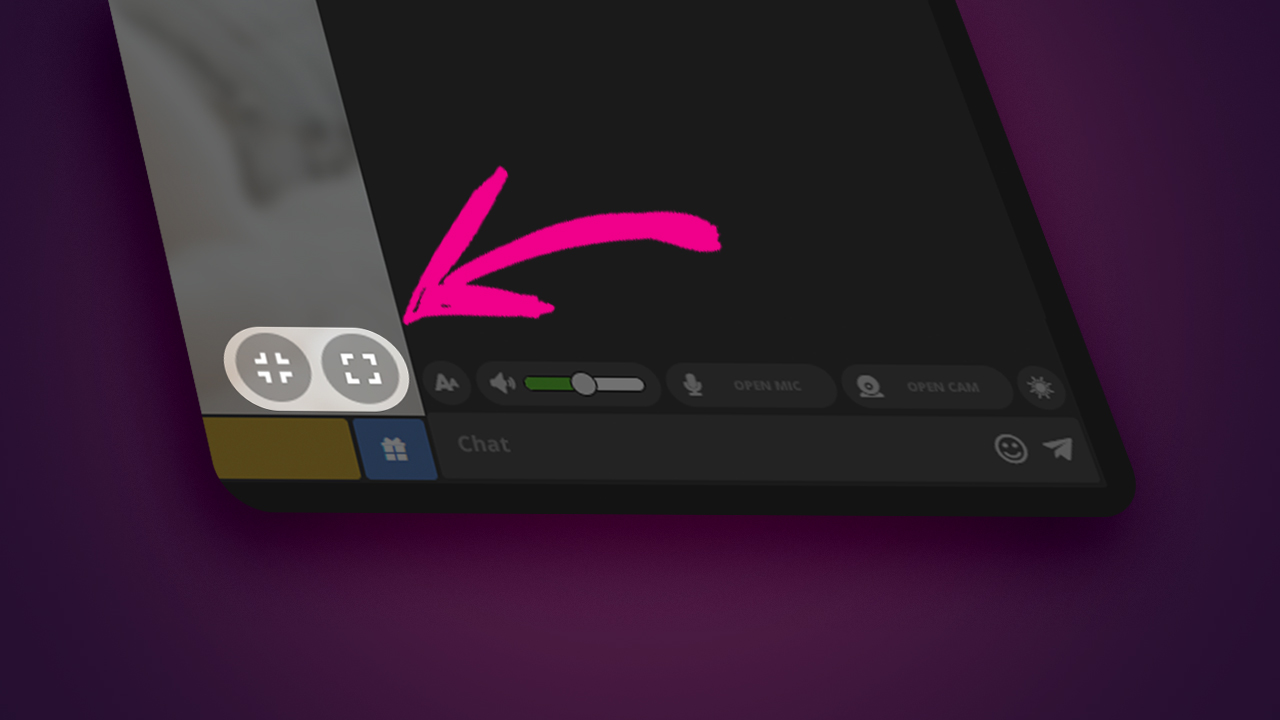
Aside from the performer's image size, in the chat menu, you can also send invitations to all types of paid chats, send gifts, increase and decrease the size of the text in the chat, increase and decrease the performer's volume, open your microphone and your webcam, change the color of the room, and access their Mini Profile.
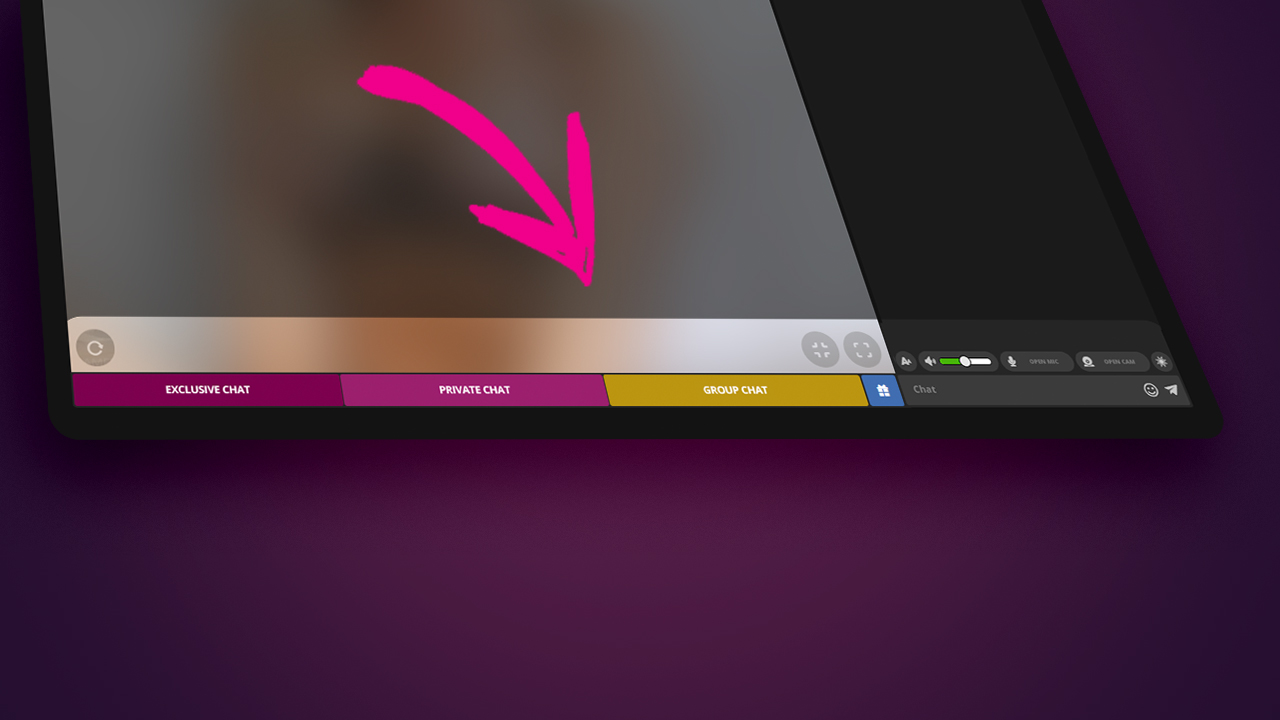
Remember, if you want to chat with a performer, you must be registered on the platform and have at least BRL 2.00 in your account balance.
Mini Profile
The Mini Profile is a quick access to the performer's basic information, such as their paid chat descriptions, the average rating of their shows, and a photo gallery preview. To access the Mini profile, just click on the letter i in the top left corner of the screen.
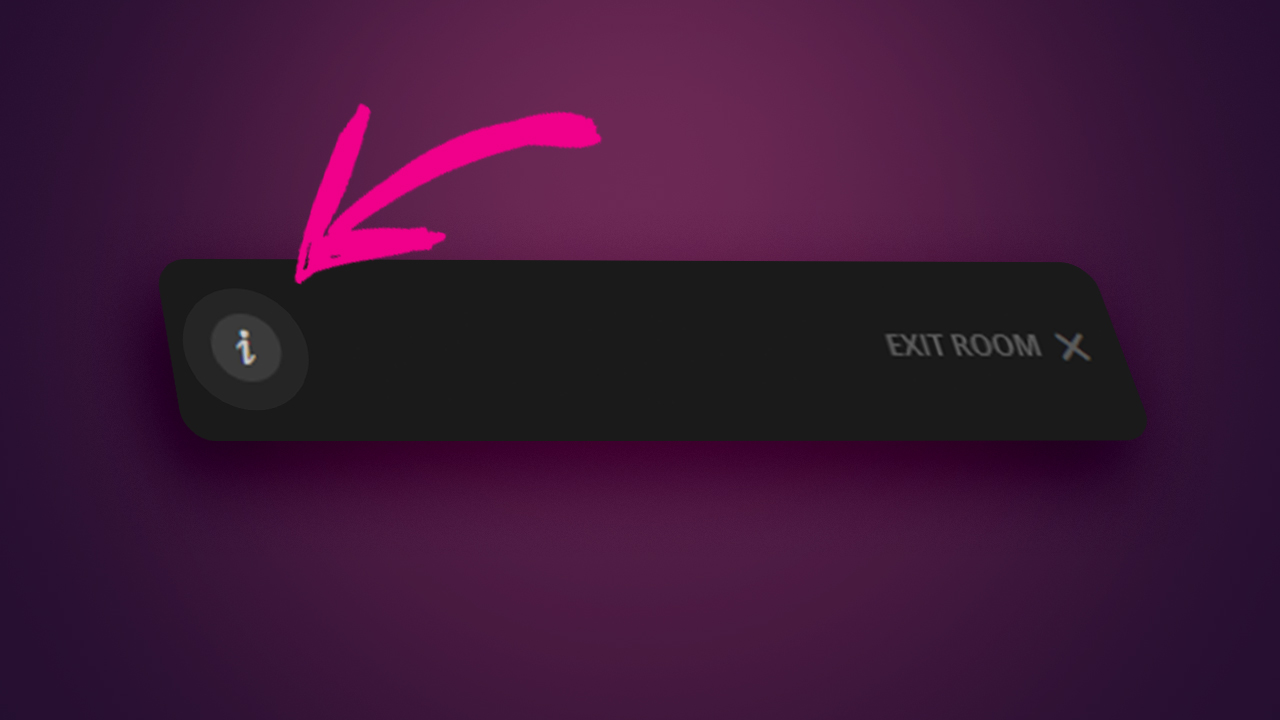
Are you using a smartphone? Go to: How to Use the Chat on Your Smartphone
This article was not helpful or contained errors that need correcting. Please contact us through one of our Support Channels.
 English / USA
English / USA  Português / Brasil
Português / Brasil 





