How to Use the Chat on Your Smartphone
For a better Camera Prive experience on your smartphone, the following browsers are preferable:
- If your phone is an Android device: the latest version of Google Chrome
- If your phone is an Apple device: the latest version of Safari
For the chat to work properly, make sure your device's operating system is up to date.
- Apple devices: iOS 10.3 or higher
- Android devices: 4.4 KitKat or higher
When you open a chat room on your smartphone, the performer's image will be at the top of the page, and the chat box will be right below it. You can rotate (lay down) your phone horizontally to increase the performer's image size, which hides the other interaction tools. To resume interaction with the performer and view the chat menu, simply tap on the screen.
Through the chat menu, you can send invitations to all types of paid chats, send gifts, increase and decrease the size of the text in the chat, increase and decrease the performer's volume, open your microphone and your webcam, change the color of the room, and access their Mini Profile.
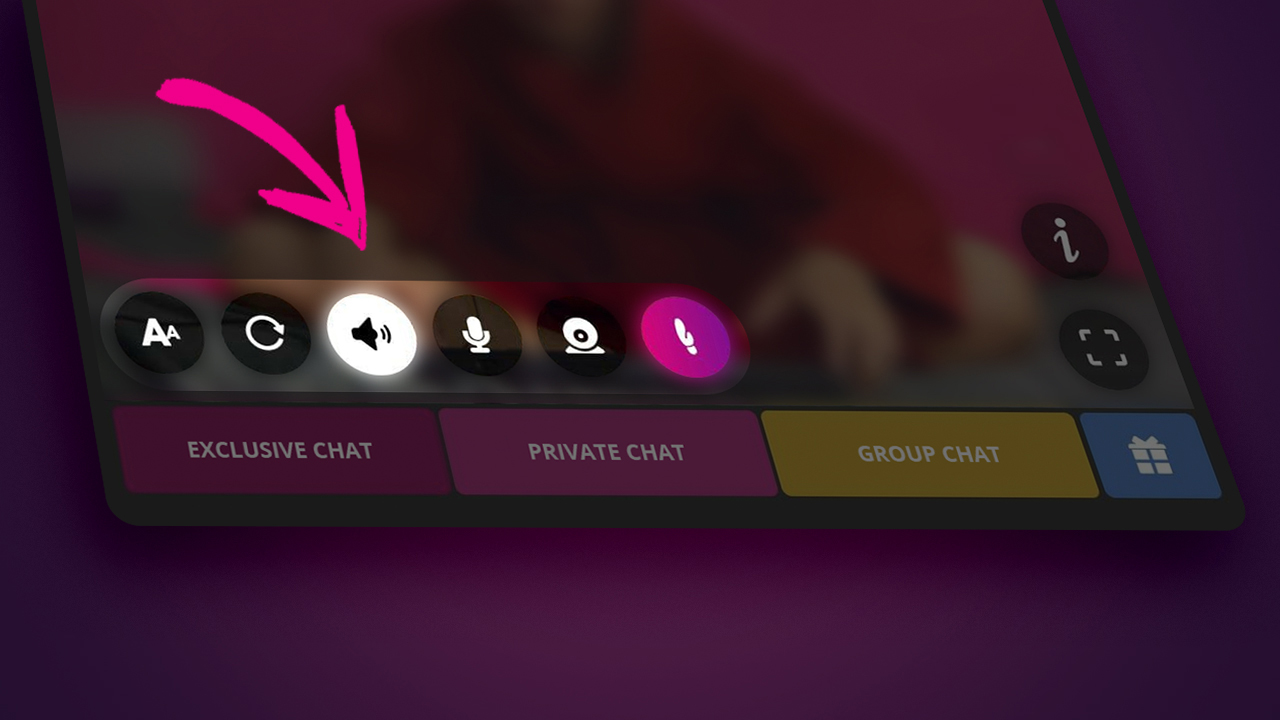
The forms of interaction available in the chat by phone are the same as those available in the desktop version.
Remember, if you want to chat with a performer, you need to be registered on the platform and have at least BRL 2.00 in your account balance.
Portrait Mode
When you choose to watch a show in portrait mode on your phone, the image of the performer will be resized to a vertical format (the same format as the stories) and will fill the entire screen of your phone, hiding the interaction tools. To interact with the performer, simply tap on the screen to view the chat menu again.
To activate portrait mode, click on maximize in the lower right corner of the performer's image.
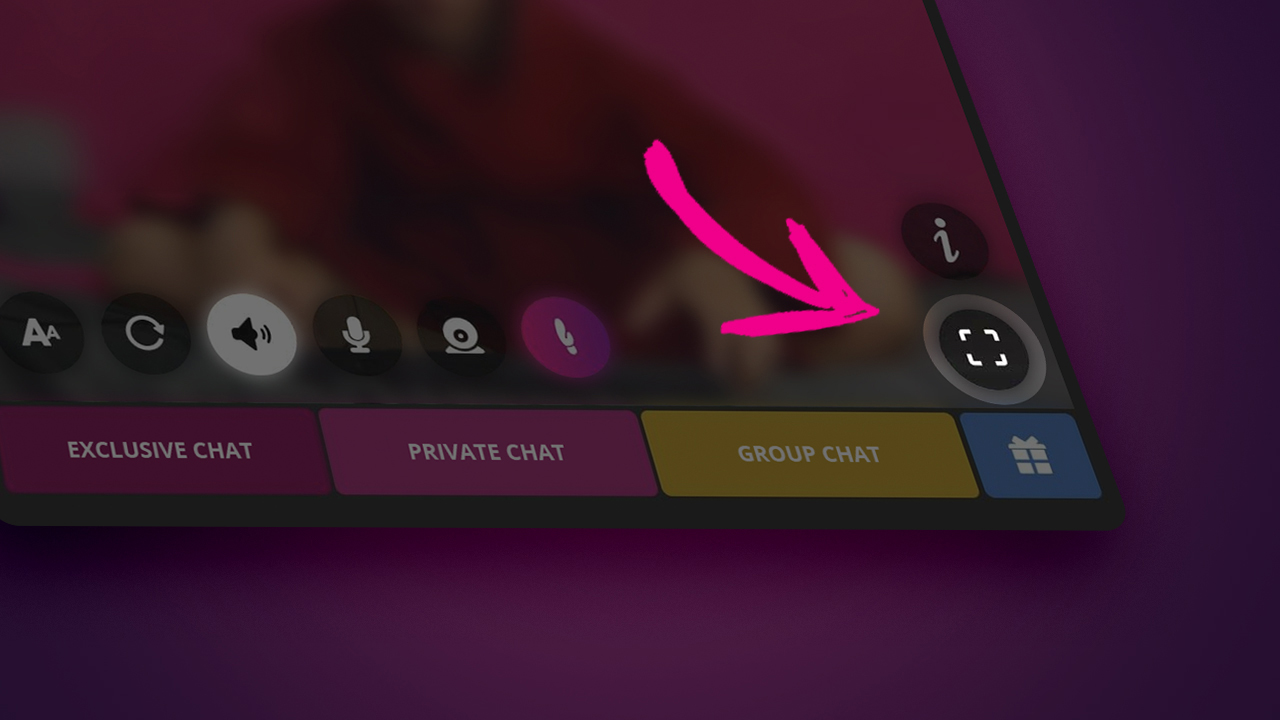
When opting for portrait mode, it's normal for the performer's image to be closer than usual (zoom effect). This happens because the performers who are streaming from a computer are in the standard horizontal format of webcams, which is not 100% compatible with portrait mode. So that you don't miss any of the show's details in this mode, you can move the show image left and right by clicking the arrows on the sides of the performer's image.

Mini Profile
The Mini Profile is a quick access to the performer's basic information, such as their paid chat descriptions, the average rating of their shows, and a photo gallery preview. To access the Mini profile, just click on the letter i in the lower right corner of the screen.
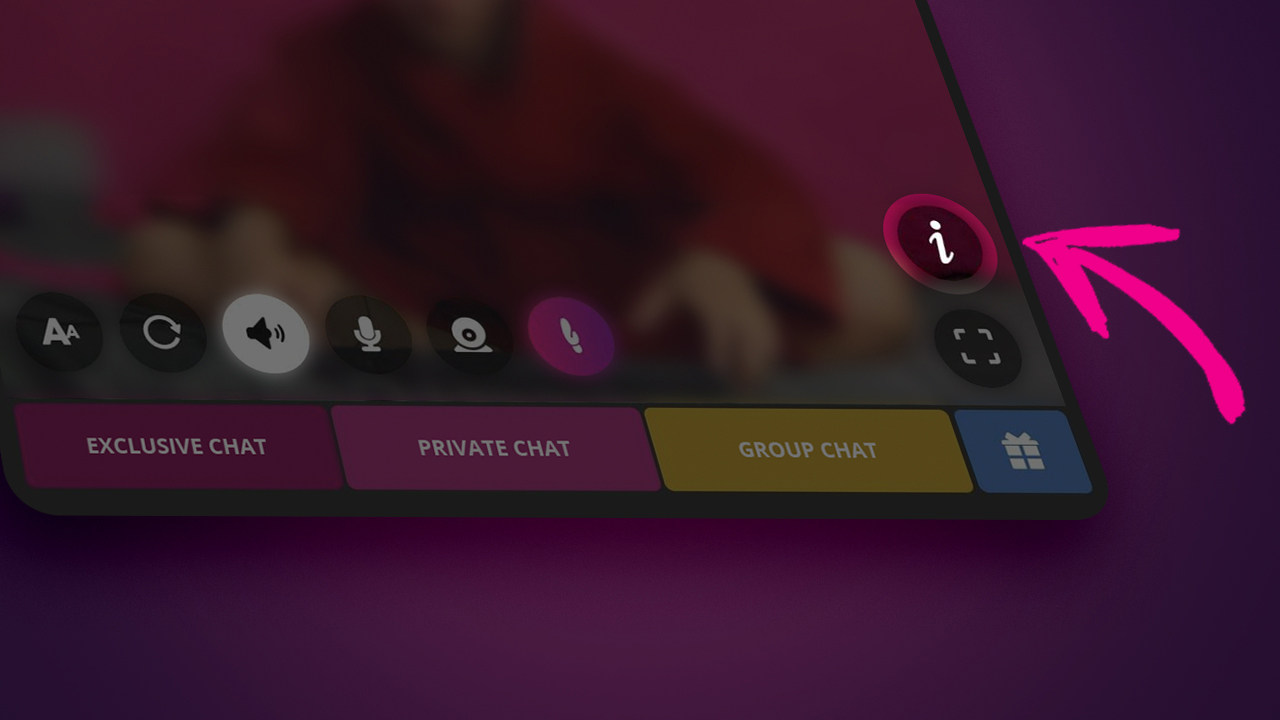
Are you using a computer? Go to: How to Use the Chat on Your Desktop
This article was not helpful or contained errors that need correcting. Please contact us through one of our Support Channels.
 English / USA
English / USA  Português / Brasil
Português / Brasil 





